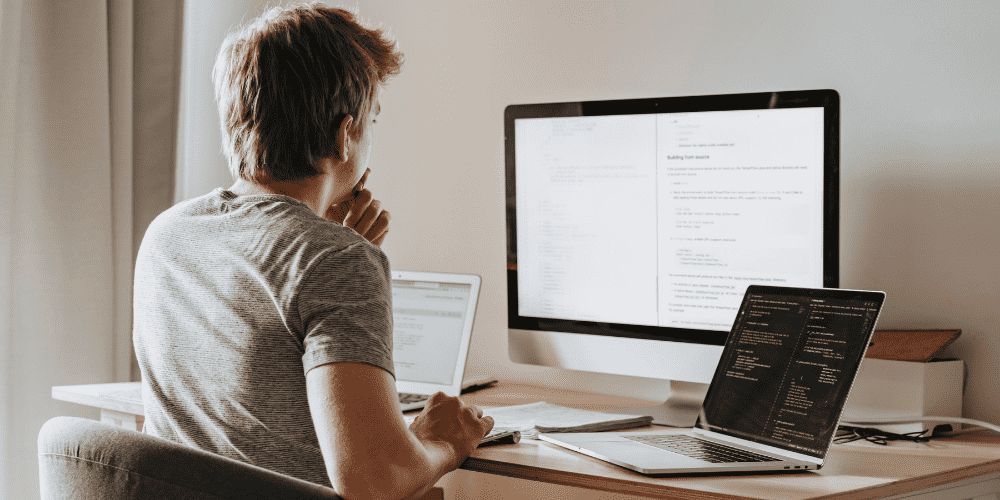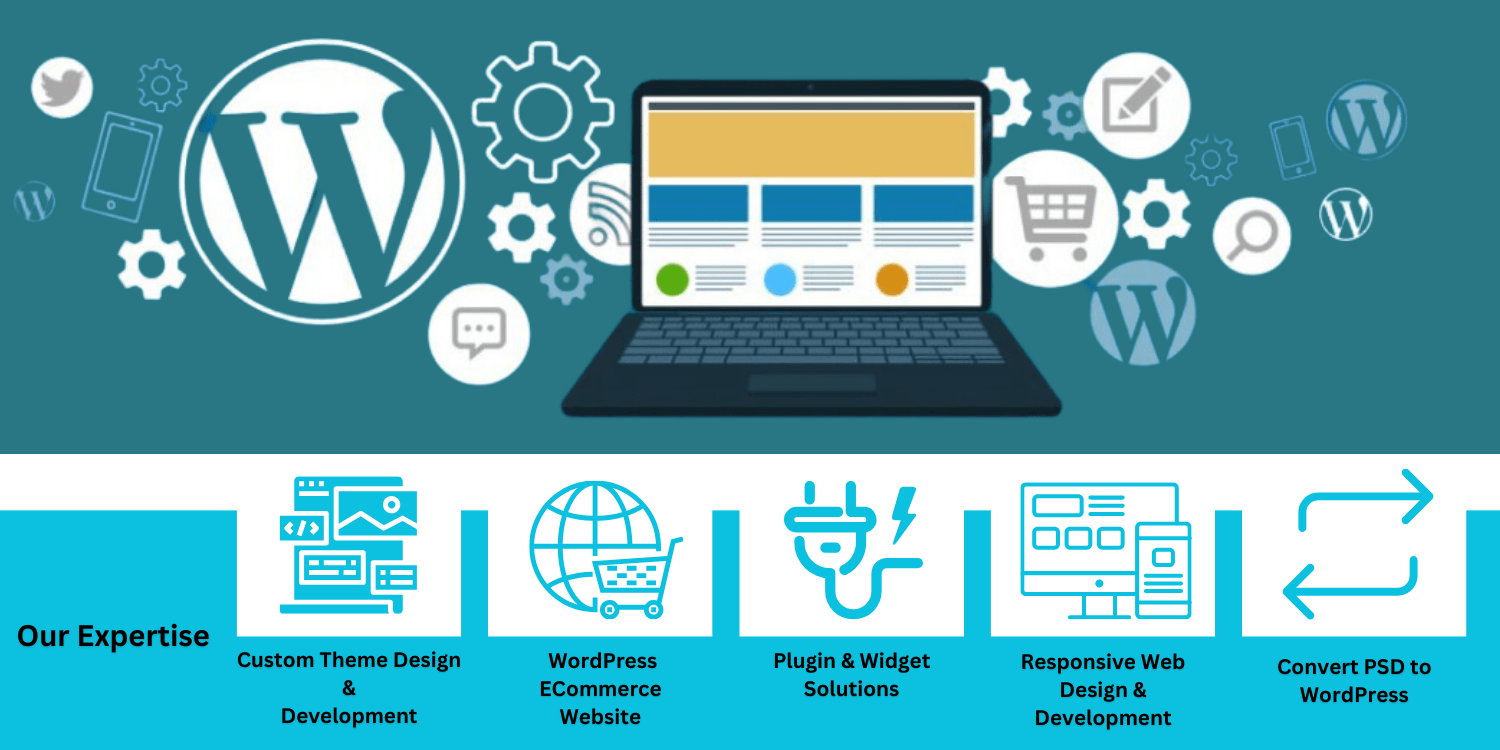- By Rajib
- 18 Dec, 2024
- Technology
Best WordPress Website Designing Tutorial (Best Guide 2024)
The WordPress Website Designing is easier than ever in 2024. With around 60 million websites powered by WordPress, it has become the go-to platform for launching all types of websites. In this comprehensive beginner’s guide, you’ll learn how to make a professional WordPress website from start to finish using a step-by-step process.
Why Use WordPress for Your Website?
WordPress Website Designing is the most popular for many reasons:
- It’s open-source and 100% free to use
- Over 10,000 free themes and plugins to extend functionality
- Easy to use, even for beginners with no coding skills
- Scales to handle huge amounts of traffic
- Constantly updated and secured by a large community
No matter what type of website you want to create – blog, business, e-commerce, or community forum – WordPress provides everything you need to build it.
Step 1: Choose a Domain Title and Hosting
The first step is choosing a domain name and web hosting service for your WordPress install. The domain is the URL visitors will type to access your site. For hosting, managed WordPress plans provide the best performance and security.
- Domain name – Choose a short, brandable domain with a .com extension
- Managed WordPress hosting – Specialized plans optimized for WordPress sites
- SSD storage and CDN – Fast loading times improve user experience
- Free SSL certificate – Encrypts data and provides HTTPS security
- 1-click WordPress install – Simplifies the initial setup process
Step 2: Seat WordPress on Your Web Host
Once you have a hosting setup, you can install WordPress with a few clicks:
- Log in to your hosting cPanel
- Navigate to the 1-click WordPress install option
- Create a database and user account
- Run the WordPress installation
After the installation finishes, you’ll access your WordPress admin dashboard – the control panel for your entire site.
Step 3: Select a WordPress Theme and Customize Your Site
WordPress themes control the appearance and layout of your site. There are thousands of free and premium themes available.
- Visual style and layout
- Customization options
- Responsive design for mobile devices
Popular free themes like Astra and GeneratePress are ideal for beginners. Use the WordPress Customizer to adjust:
- Site title and tagline
- Colors, fonts, and backgrounds
- Logo and menu placement
- Widget areas
Step 4: Add Pages and Content
Now it’s time to create essential website pages:
- About
- Services
- Blog
- Contact
Go to Pages > Add New, add content, and hit Publish. You can also write blog posts using the block editor to add text, images, and more.
Step 5: Install Essential WordPress Plugins
Plugins add new features to your website. Start with these free plugins:
- Yoast SEO – Improve search visibility
- Smush – Optimize image sizes
- Akismet – Stop spam comments
- WPForms Lite – Build forms easily
- Google Site Kit – Integrate Analytics and Search Console
Step 6: Configure General WordPress Settings
- General – Site name, timezone, and tagline
- Permalinks – Use SEO-friendly post URLs
- Reading – Choose what displays on the homepage
- Discussion – Control comments and notifications
- Media – Image sizes and uploads
Step 7: Improve Site Security
- Use strong admin passwords
- Limit login attempts
- Disable file editing in the admin panel
- Install updates regularly
- Backup your site offsite
- Use a plugin like Wordfence for added protection
Step 8: Promote Your New Website
- SEO – Optimize titles, descriptions, and keywords
- Social Media – Share your content on Facebook, Twitter, etc.
- Email Marketing – Build a newsletter list with tools like Mailchimp
- Guest Posting – Publish on other blogs with links back to your site
- Business Listings – Add your site to Google My Business and Yelp
Conclusion
Building a WordPress website creation for the first time may seem intimidating, but it’s simpler than you think. With the right hosting, theme, plugins, content, and promotion – anyone can launch a professional website with WordPress.
Frequently Asked Questions (FAQs)
1. What is WordPress?
WordPress is an open-source content management system (CMS) that powers over 40% of all websites globally.
2. Do I need to know coding to use WordPress?
No, WordPress provides an intuitive dashboard and customization tools that allow you to build a site without writing code.
3. How much does WordPress cost?
The WordPress software is free. However, you’ll need to pay for hosting, a domain name, and possibly premium themes or plugins.
4. Should I use WordPress.com or WordPress.org?
WordPress.org gives you full control over your website. WordPress.com is more limited but beginner-friendly. For business sites, WordPress.org is preferred.
5. What are good resources for learning WordPress?
Check out the WordPress Codex, WPBeginner tutorials, YouTube channels, Reddit communities, and support forums.